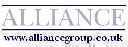Zebra Printer Test and Configuration program
Select your Zebra printer from the dropdown and press 'Open Printer' to open the printer.
Usually start by pressing 'Power On Reset' (this will reset the printer, the lights will go off and on again).
Then (from the right hand side of the screen) press 'Load Factory Default Settings', and make sure 'Set Web Sensing' and 'Set Thermal Transfer' are ticked. Label width should typically be 4" (102mm), and Print Speed 4" per second.
Print darkness can vary, but 16 is a good starting position.
Then press 'Save Current Settings to Printer'
Then 'Calibrate Label Sensor' (this feeds labels through, and tells the printer what size labels you are using).
Optionally 'Print Configuration Label' (this gives you a printout of the printer settings)
You should then print some test labels, choosing the size and quantity.
See Zebra Printer Drivers for suitable printer drivers for your Zebra label printer.