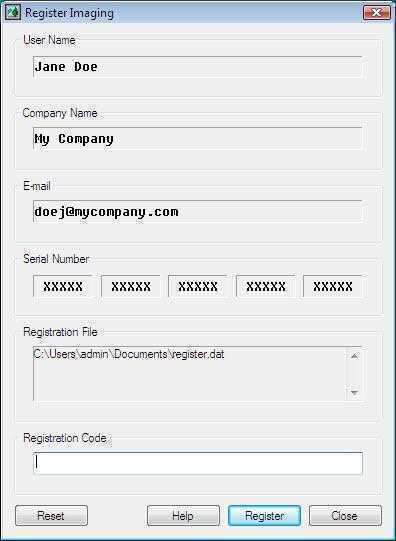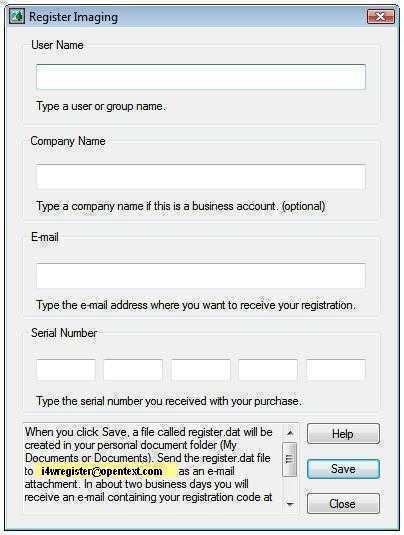
Starting the Registration Process.
Enter your serial number and other details, press Save and then email the generated register.dat file to i4wregister@opentext.com
The register.dat file must be created on the same device the Imaging for Windows software is to be used on.